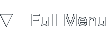Adobe Premiere Pro Tips and Tricks
Introduction
Background
While editing a new video game trailer I experienced a lot of Premiere Pro crashes. I'd been using version CS5.5 on OS X (10.0.5), but the advice here is equally applicable to older and newer versions of both Premiere Pro and macOS.
The following tips work around the infinite Media pending or Media offline problems as well as intermittent start up and shut down problems of Premiere Pro. The advice I give here doesn't fix the underlying problem (a broken ColorSync color profile cache), but make sure you can at least get back to editing videos as before.
The tips here all involve the use of the macOS Terminal.app, so please make sure you are comfortable using the UNIX shell.
Fixing Premiere Pro hangs
Sane start up
Make sure you log out of your user account and close all open applications first. This makes sure no previous Premiere Pro hangs are still lingering. You can also use 'killall dynamiclinkmanager' and 'killall PhotoshopServer' from the Terminal. After log out, sign in again.
First thing you'll want to do is remove your ~/Library/Caches/TemporaryItems folder. I strongly suspect Premiere Pro opens up a UNIX socket to its dynamiclinkmanager backend here. Having a stale reference lying around in this folder prevents Premiere from fully starting up next time.
You can use Finder to remove this folder. Use the Alt/Option key when opening the 'Go' menu to see the Library entry. From there, navigate to Caches and TemporaryItems.
After startup
Once Premiere Pro is started up, load your project. This is the moment you'll run into the infinite 'Media pending' or 'Media offline' problem. In my case this was because PhotoshopServer got stuck while reading ColorSync profiles. The workaround involves using the 'lldb' debugger.
Once you see the media pending problem appear, open a Terminal window and use the 'ps eax | grep PhotoshopServer' command to get the PID (process ID) of PhotoshopServer. It's probably the first number in the output. You can also get the PID using Activity Monitor and filtering for PhotoshopServer there.
Next up, we don't want to kill PhotoshopServer since it'll need to read PSD (and other) files for use in Premiere Pro. But we do want to nudge it forward, skipping over the problematic ColorSync profiles. To do this, start up 'lldb' with the process ID of PhotoshopServer using the -p argument, like this (replace '698' with the number from your system):
lldb -p 698
lldb will output some debugging information like this:
(lldb) process attach --pid 698
Process 698 stopped
* thread #1: tid = 0x5635, 0x00007fff8f1363fa libsystem_kernel.dylib`__select + 10, queue = 'com.apple.main-thread', stop reason = signal SIGSTOP
frame #0: 0x00007fff8f1363fa libsystem_kernel.dylib`__select + 10
libsystem_kernel.dylib`__select:
-> 0x7fff8f1363fa <+10>: jae 0x7fff8f136404 ; <+20>
0x7fff8f1363fc <+12>: movq %rax, %rdi
0x7fff8f1363ff <+15>: jmp 0x7fff8f131c78 ; cerror
0x7fff8f136404 <+20>: retq
Executable module set to "/Applications/Adobe Premiere Pro CS5.5/Adobe Premiere Pro CS5.5.app/Contents/Frameworks/PhotoshopServer.app/Contents/MacOS/PhotoshopServer".
Architecture set to: x86_64h-apple-macosx.
You can completely ignore all of this. Just enter 'q' to exit lldb. Confirm using 'Y' and you're set! (Alternatively, use 'bt' instead of 'q' to see the backtrace of where PhotoshopServer hangs.)
Premiere Pro will suddenly start working again. Media will once again load in and everything is back to normal. At least, until the next time you start Premiere Pro. Now go and have fun!
About this article
This article was added to the site on March 28th, 2019.
Related articles
These following media-related articles might also interest you: