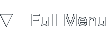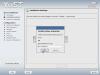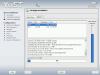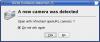SuSE Linux 9.3 FTP Review
Introduction
Background
Of course I had heard of SuSE before, but it being one of the Linux distributions you had to actually pay for, it didn't seem too interesting to dive into back then. After the recent buzz on Slashdot and OSNews about OpenSuSE, I decided to check out the free version of SuSE, which was available via an FTP installation. This method sounded complicated but it turned out well. Really well, read on for my thoughts and impressions.
This review is about the current SuSE FTP installation, version 9.3.
Installation
Getting a SuSE boot image
The first step in getting the installation running was to find a bootable image. Floppies are so out-of-date in my opinion, so I started looking for a bootable CD-ROM ISO. I found it on the SuSE mirrors in the i386 arch directory under boot. The ISO weighs in at a small 57 Mb, so downloading it isn't too much of a problem. I mounted the CD-ROM and booted off it and was presented with a nice graphical splash screen which allowed me to choose what to do next.
Initial RAM disk
Following the instructions, I opted for a new installation and chose FTP as the source. The mirror I used was ftp.belnet.be as the Dutch servers were kind of slow and unresponsive, but Belnet worked fine. After setting up the networking details using DHCP (which works, contrary to what the manual says) the installation started fetching a 68 Mb RAM disk which would be used for bootstrapping the installation, this took a little while.
YaST2, Yet another Setup Tool
After loading the RAM disk, the license agreement is shown and the language selection takes place. All installation steps are done in the so-called YaST2 setup screen, which is nicely polished and adds a professional touch to the installation process. For me, it was a joy to work with, it apparently uses a (trimmed-down?) Qt toolkit because the widget style and interaction closely resembles a KDE desktop.
Take a look at the screenshots I took during the installation progress and you'll immediately notice the clean interface and friendly dialogs that guide you through the installation. The only weird thing I noticed was a question about loading a driver module dm-snapshot. I don't know what it is so I just clicked OK and all was well.
Waiting for Godot
Copying and installing packages was kind of slow because I was doing an Internet FTP installation. Although I consider myself fortunate with a 1.5 mbit ADSL connection, the 170Kb per second download speed still made me wait about two hours for all packages to stream in. I imagine doing an installation from CD or local FTP being way faster, probably around half an hour tops.
After the nice graphical package installation I manually booted into SuSE and was presented with a text-mode post installation screen. I double checked it on a different machine and normally you'd continue graphically, but my simple GRUB boot command lead me into text mode. In the screenshots you can see the graphical post-installation, so do not worry about the problems I had: I got some modprobe errors about missing modules and my text screen scrolled away. I just pressed Enter and all was well, luckily.
One other thing to note is that although I downloaded the 32-bit ISO image for the SuSE installation, it went ahead and installed the 64-bit version on my computer. Well, I must admit that my computer has a 64-bit AMD processor in it, but I still wanted to install the 32-bit version of SuSE because that's what most users will use. Anyway, I thought 64-bit would mean less packages, but I can attest that the 64-bit version also contains packages such as kdebindings3-ruby and qt3-devel-tools.
Well, after the packages and some post installation configuration, I was ready to boot into my SuSE desktop.
Desktop Design
Startup polish
SuSE's startup process is pleasing to say the least. There are no text messages scrolling by, just a friendly bootsplash telling you what is happening. After a few moments you arrive at the login screen, which also has the same soft green visuals. This is the first Linux distribution I tested that has this level of consistency, which makes me feel really good about SuSE. From bootup to desktop you are constantly aware of what is happening, and it's presented in a beautiful way.
Right after the first login, you're presented with a dialog containing some last minute information and advice regarding using SuSE Linux. This was a nice touch and the information is presented well. After dismissing this dialog, the usual KTip window pops up with an informative message on KDE usage.
Take a look at these screenshots to get an idea of the bootup and login in action.
First impressions
SuSE's desktop design is one of the best I've ever seen in a Linux distribution. There are so many nice touches applied to the standard KDE and GNOME applications that it all blends into a nice universal desktop that's a joy to use. I'll try to explain some of the highlights, why they matter and what it means for the overall SuSE experience, but let me repeat that I was amazed at the level of gloss included in a default installation.
The first thing you'll probably notice is the SuSE wallpaper, it's a soft shade of blue but fits in perfectly, the Crystal icons look sharp and the icon text is blended with a soft outline. The vivid colors really welcome you to click and explore your way around your computer and its applications. I also noticed the anti-aliased fonts which look sharp and crisp, I had to manually enable subpixel hinting for my LCD screen, but the default grayscale already works wonders for readability.
The window decoration, simply called SuSE is a professional touch. I think it is derived from the new Plastik style available in KDE, but it has a gradient in it which makes it shine a bit. If I'm not mistaking, the same kind of effect is applied in other operating systems, but I've never seen it before on a Linux distribution by default. I like it, and the fact that you can still rearrange window buttons is a plus for me, since I like the Apple Mac OS X window button order.
The finishing touches
The list of details goes on with one of the greatest inventions in a Linux distribution ever, at least in my opinion at the time of writing. SuSE has got clean, uncluttered and most of all usable menus. Being used to the default KDE settings other distributions offer me, the menus are a relief. No more cryptic application names or redundant entries, any user will feel immediately at home because of the task-oriented naming.
Moving on to the application level, I immediately noticed that the web browser Konqueror came with smooth scrolling enabled by default. I had never touched this option in my previous installations, but after a while I came to enjoy it. On the topic of browsers I've noticed something weird: on the desktop there's a prominent Firefox icon, while the quick-launch bar contains a Konqueror shortcut, maybe there should be only one by default.
There. I've said it - Firefox. SuSE contains both KDE / Qt and GNOME / GTK2 applications, with a bias towards the KDE equivalents. But what Novell has done is include the so-called GTK-Qt engine which bridges the gap between the two widget libraries. I tested GTK-Qt since the first public versions and I always switched back to a combination of Plastik and ClearLooks because of minor drawing problems. But SuSE's CVS version works without a problem until now and I really enjoy the consistent widget theming in all applications.
On a small sidenote: the OpenOffice.org version included is a 2.0 version with the Native Widget Framework, NWF, enabled. OpenOffice.org, OOo for short, looks really sexy thanks to this, and there's also a modified splash screen which looks greenish and in my opinion a lot better than the default OOo splash screen.
Desktop Applications
Free non-free software
SuSE contains a lot of non-free software, non-free in the sense of free-speech. Where projects like Ubuntu do not include non-open packages, SuSE has taken the opposite route and includes a host of non-free software like:
- Adobe Acrobat Reader
- ATi binary display driver and utilities
- Hewlett Packard printer toolbox
- Macromedia Flash Player
- NVidia display driver
- RealPlayer 10
- Sun JAVA 1.4.2
The integration of these applications is done really well, I was amazed at the looks of RealPlayer 10 and Adobe Acrobat Reader, which both look like they're native applications, possibly thanks to the GTK-Qt theme engine. I created this separate screenshot page for showing off the polish.
One more interesting thing is that the Flash player works on Konqueror and Firefox, this is funny because Macromedia does not ship a 64-bit Flash player.
Games: can't live with 'em, can't live without 'em
Much to my delight SuSE contains some decent quality arcade games which I hadn't seen yet by default in any other distro. The games I'm talking about are -amongst others- SuperTux, Enigma, Frozen Bubble and Knights. I can easily see SuperTux being played by some children who'd love the bright colors and fun gameplay. Enigma is a game I played when I was young, it was called Oxyd back then. It's a challenging game, but I really like it. Frozen Bubble is simply addicting and fun to play and Knights is a well polished chess game with multiplayer support.
The games don't make the distribution, but these high quality games will attract some attention when someone is looking for some entertainment. And for office productivity, Minesweeper and Patience are also included out of the box.
Desktop Configuration
Hotplugging made simple
Pop in a CD and SuSE'll ask you if you want to play it, plug in your new digital camera and SuSE asks if you want to open it in the file manager. The hotplugging may not be completely fail-safe, but most of the time, it works without a hitch. I tested hotplugging cameras and audio CDs. DVDs do not play because of legal issues, I'm not going to comment on that, but let me say that this is an unfortunate situation. At least SuSE clearly shows the user that it can't play DVDs instead of giving an obscure error message.
YaST revisited
The first encounter with YaST during the installation was only the tip of the iceberg as I discovered soon after taking SuSE in use. Under the K-Menu you'll find a System | YaST entry which takes you to the so-called YaST Control Center. It offers a wide range of configuration options, too much to sum up here, but take a look at the YaST screenshots I took for a graphical overview. Each of the tools portayed works great, I even managed to update my /etc/hosts file using the graphical tools provided by YaST.
The best thing about YaST is that it isn't just a graphical mockup of a configuration screen, everything works and all buttons, bells and whistles are available. Besides configuration, YaST is also responsible for retrieving the automatic online updates, see the screenshot on the right. This part is called YaST Online Update, with the dandy acronym YOU.
Screen setup with SaX2
OK, the name of this application could have been better, but it is a handy tool for setting up the graphical environment. Multi-monitor and dualhead users will be happy to use this tool. It allows you to configure the X environment: screens, input devices and handling. There's also some options thrown in for setting up remote VNC connections and AccessX setup. The tool looks a bit outdated with some boxy graphics here and there, but it does the job effectively.
Random Tidbits
SuSE trivia
Well, there are a few things I noticed that didn't really fit into any one category, but which are interesting to note. I scraped some of them together and made a list out of them, enjoy:
- SuSE uses a normal user / root construction, no sudo like in Ubuntu.
- SuSE has the LucidaTypewriter font by default which I've missed for over one and a half year already. This means a lot to me, and possibly many other console users.
- The KDE installation is called 4.3.0 Level B and contains some custom patches.
- It seems SuSE doesn't use the Bitstream Vera family of fonts by default, but the more condensed Nimbus variants.
- The Crystal icon set is slightly modified to contain SuSE specific icons.
- My SuSE runs a linux 2.6.11.4-20a-default kernel.
- The KDE installation in SuSE includes my Aurora SVG background, yay!
Conclusion
My opinion, for those who ask
I've been using Gentoo on the desktop for years, then I switched to Kubuntu because of the KDE 3.4 version and some extra polish. Right now I'm looking at a SuSE 9.3 installation which offers me everything I'm used to plus more. It's hard to say if and when I'll switch, but it sure looks tempting. In more than one way SuSE feels so much better than Ubuntu, and it's hard to resist all the small details and finishes Novell put into the product.
Come to think of it, I might even go out and buy the retail version as SuSE Linux is really worth it's money. If I had to give this a rating I'd surely give it an 8.5 on a scale of 10.
This review was added on the 14th of August 2005.
Screenshots
Check out the screenshots for this review on these pages: